Payroll Button Gives Me An Error - Troubleshooting Tips
When you are trying to access your payroll account through the SASR Workforce Solutions Mobile Application and you receive an error message this article will give you the best tips to troubleshoot your error.
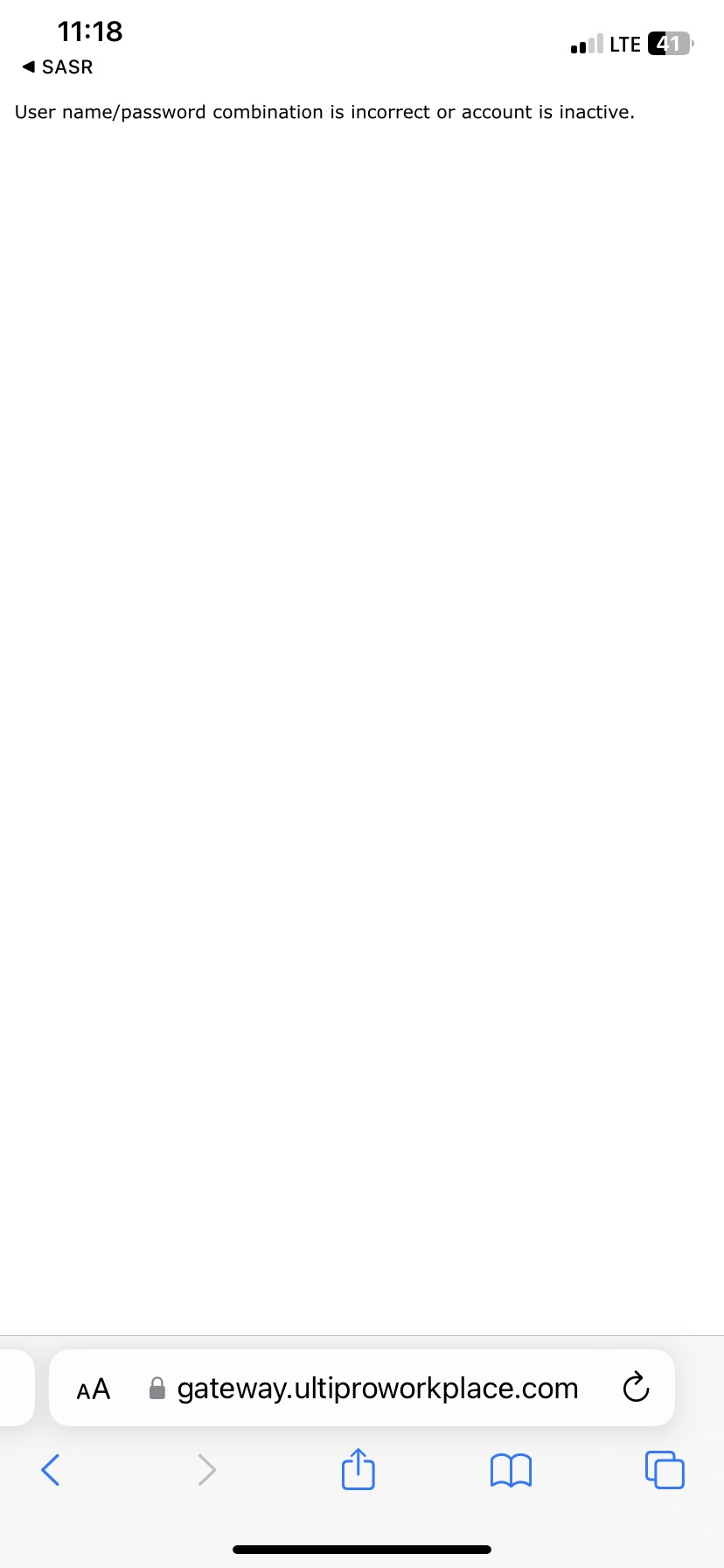
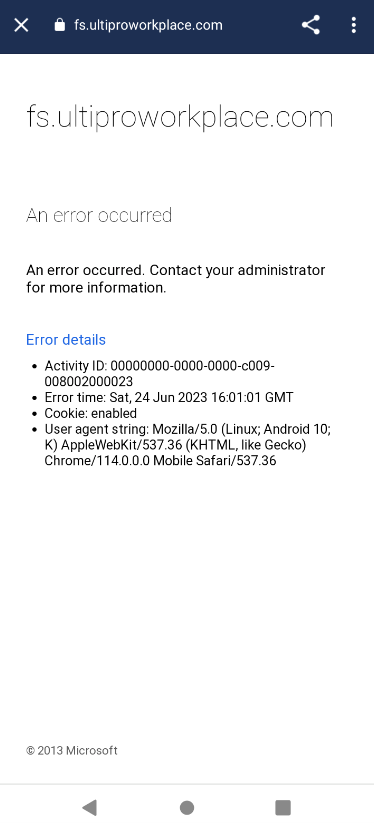
1: Authentication Failed
- Example Screenshots (Green is from Clock Screen, Blue is from Jobs Screen)
- Steps you can do to correct this error.
- Attempt a SASR Mobile App password reset using the "Forgot Password" button on the app.
- You may click the link to the article here: "Forgot Password"
- Once you have completed your password reset, log back into your mobile app and then attempt to log into "Payroll" again.
- Normally this will then grant you full access again.
2: Other Types of Errors
Incorrect or Name/ Password or Account is Inactive
"An Error Occured" - "Contact You Administrator
What do I do if I get one of the above error messages?
Step A: Take a screenshot of the error message you receive.
Step B: Submit a support ticket at the link at the bottom of this article with your name, email address, and a summary of what you have tried to do and the error you received.
Step C: Attach the screenshot you took.
Step D: Submit your ticket.
Note: Please remember it may take 24 to 48 hours for a resolution to your issues (in some cases it may take longer if technical resources are needed for troubleshooting).
Answering these additional questions when you submit your ticket will also be helpful:
What browser does your phone use?
What app version does you have?
Are you using iOS (Apple) or Android?
Would you provide us with the software information from your phone?
Check the latest version of the app installed on your phone?
Related Articles
Onboarding Troubleshooting
If you have been hired by SASR Workforce Solutions and you are having issues or trouble with onboarding please remember to first look for the email "Welcome to SASR" email? If so that comes from noreply@ultimatesoftware.com you received with all of ...Rapid Pay (Green Dot Bank) Card Update
SASR Workforce Solutions has partnered with the paycard provider, Rapid Pay (Green Dot Bank)! If you do not have a bank account we recommend adding this to your direct deposit so you no longer have to wait on a check. There is no fee to use this card ...Unauthorized User Error (Mobile App)
Unauthorized User If you are seeing an error when you try to log into the app please follow these instructions below. Note The link you received is used to create your password and is a one time only link. Once you have created your password you will ...I Forgot My Password For The SASR Mobile App
What steps you must take to set a new password on the SASR Workforce Mobile Application: Note 1: When you reset your mobile app password, this also effects your ability to see your payroll information as well since you access payroll through your ...What Should I Know About the New Mobile App?
At the beginning of 2023 we launched SASR Workforce Solutions - mobile phone application (app) which can be found in the Google Play Store (Android) and Apple (iOS) Store on your specific device. Adopting this new app will provide additional ...